How to increase USB transfer speed in just a few steps
USB flash drives have become very popular in technical circles, due to the ease of transferring and sharing files or even storing and storing them for use at another time.
But with the passage of time and long use, the USB flash drive becomes very slow in working or transferring files, of course, there are many programs that promise you to increase the speed of transferring files in the USB drive, and some of them may be disappointing and to no avail.
Today in this article we will present to you an effective way to speed up the work of a USB flash drive by configuring it, and without any programs or external tools, just by using the computer and changing some settings you will notice a big difference in the speed of transferring files
how to increase USB flash drive transfer speed
USB is small in size but has big data storage. You could transfer files from other devices via USB or vice versa. Weighing less time transfers means more effective.
I've listed the best ways to make the device fast in these pages. In the following article how to enhance the Speed of a USB file system follow these tips. The time in which transfer file tries to take place will have very important impact on the transfer. This time is crucial to a successful transfer.
Now we come to an explanation of the steps and stages to increase the speed of a USB flash drive:
- Step1: We connect and insert the flash drive to the computer, then press it with the right button of the mouse and choose Format
- Step2: A list will appear to you as in the picture, from the file system box we convert the FAT32 command to the NTFS command, and press start
- Step3: After a few seconds, when the previous formatting process is finished, we go to this PC, and by clicking on the right mouse button, we select Manage.
- Step4: This list will appear to us, from the left side we choose the device manager, then click on disk drives, you will find the name of your USB flash drive, click on the right button of the mouse, and choose properties
- Step5: Several options will appear to us, we choose the policies tab, specify and activate the better performance option, and click OK
By following all the previous steps, you will notice a difference in the file transfer speed.
And even the speed of its operation when connected to computers, you can read about the best virus protection programs to make a comprehensive scan for viruses and remove them from their roots
What is a good write speed for a USB flash drive?
With the USB 3.0 flash drive version, the speed of reading and transferring files should be at least 10 - 15 MB per second, and more.
how to check USB drive speed?
To check the speed of the flash drive accurately, this requires the installation of tools and programs for measuring the speed of transferring files, among the most important software that facilitates the process of accurately checking the speed of a flash drive, including USBdeview, speed out, USB flash benchmark
Why is my flash drive not showing up?
In some cases when you insert the flash memory to the computer, it does not appear at all, and here the problem is in the lack of one of the computer definitions, or its time has expired and the definitions must be updated, or reinstall disk driver
Can I recover lost files from a USB drive?
Yes, you can recover deleted files and photos from flash memory, using applications and programs, we invite you to read the best data recovery app.
Note: The file retrieval process may not be complete, depending on the type and condition of the USB flash drive


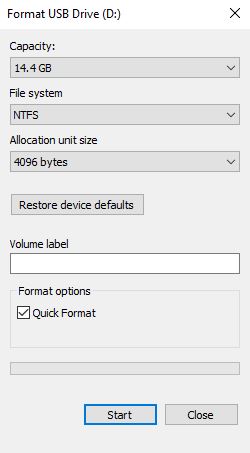



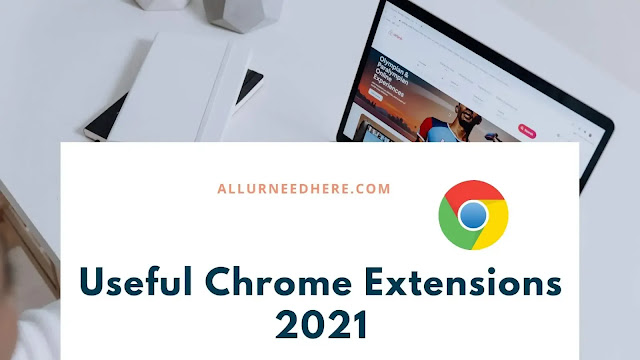






.jpg)

%20(1).jpg)
Comments
Post a Comment